Learn how to update the firmware of your SIM800 modules
Pre-requisites :
First download the tools, files and documents used for the firmware update from the below links,
SIM800 series firmware update tool
SIM800 Firmware upgrade Application note
Bluetooth enabled firmware for SIM800C
Firmware update methods:
We can program a new firmware image to our SIM800 module using either UART interface or USB interface.
USB Interface : Faster, Needs 3 lines of SIM800 module, USB_DN, USB_DP, USB_VBUS and GND connection
UART Interface : Slower, Needs 3 lines of SIM800 module, UART_TX, UART_RX, PWRKEY and GND connection
Updating firmware through USB :
For updating the firmware through the USB lines of SIM800 we need to connect the USB data lines (USB_DN, USB_DP) and USB power line (USB_VBUS) to a PC or laptop using a USB connector. If you have designed or thinking to design a board using any of SIM800 modules then it would be wiser to leave out the above mentioned USB lines to a USB connector. So that, later when board is ready you can just plug in the USB cable and update the firmware of the SIM800 module straight away.
Once you have connected the USB lines of SIM800 to your PC, Open up the SIM800 firmware update tool you downloaded above,
Select the SIM800 module which you have on your board,

Select the Firmware update method to USB,
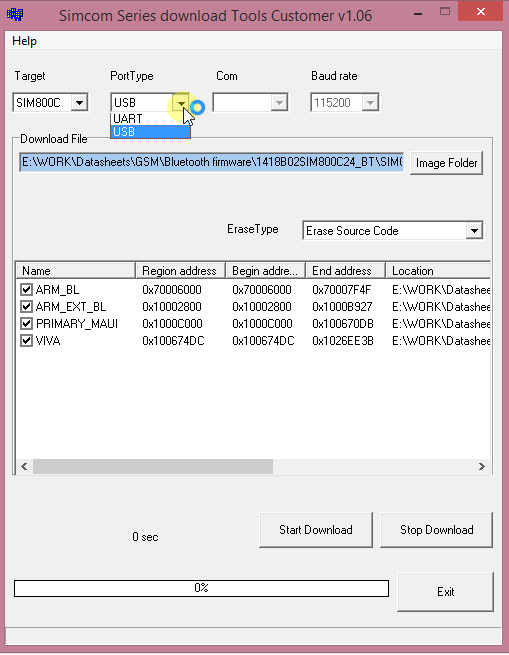
Browse and select the .cfg file from firmware image downloaded above by clicking on Image Folder button,

Click on Start download button and power on the SIM800 module and download should start


When download will be finished and status will become DL OK and takes around 26 seconds to complete


Updating firmware through UART:
For updating the firmware through the UARTlines of SIM800 we need to connect the UART data lines (UART_TX, UART_RX) and power key line (PWRKEY) to a PC or laptop using a USB to UART converter or RS232 converter, so that the data can be sent to SIM800 module using a COM port. Most of the projects have UART lines of SIMCOM modules routed to a connector, if not it will be advised to do so because you will need them to program the firmware of the module.
Caution:
If you are using a micro controller on board connected to these UART lines of SIM800 then it is better to update the firmware of SIM800 first before programming the MCU for first time. Because the MCU program which will also be sending data on UART to SIM800 might interfere with the firmware upload process which is also happening on same UART lines.
Once you have connected the UART lines of SIM800 to your PC and it is detected as COM port in Device manager utility as shown below ( In my case i am using a Silicon labs USB-UART converter), Note down the COM port number, which here is COM8.


It is advised by SIMCOM that the baud rate of the module be set to 115200 bps before firmware upgrade process. Do it using the AT command AT+IPR=115200


Select the Target module, UART interface and the COM port detected on your PC and the baud rate to 115200 as shown below,


Browse and select the .cfg file from firmware image downloaded above by clicking on Image Folder button,



Click on Start download button and power on the SIM800 module and press the PWRKEY down or connect it to GND line and download should start and finish within 2 to 3 minutes. When download is complete the status DL OK is shown.


Note that the download using UART lines is considerably slower than USB download.
Live Demonstration:
If you guys want to have a look at the live demo of this whole process then watch the video below.
Also see:
- Don’t use SIM900,SIM908,SIM800,SIM808 modules in USA (2G sunset)
- Getting your electronics product manufactured in India
- What does mAH (milli Ampere Hour) rating of battery mean?

